Streaming to Kick from your mobile phone has never been easier, thanks to apps like Streamlabs: Live Streaming. This guide will walk you through the process of setting up your mobile device for streaming on Kick, whether you’re using an Android or iPhone.
Setting Up Streamlabs for Kick Streaming
Step 1: Download the Streamlabs App
First things first, you need to have the Streamlabs app installed on your phone. It’s available for both Android and iOS devices. Use the following links to download:
- Android: Download Link
- iOS: Download Link
Step 2: Enable Camera and Microphone Access
Upon opening Streamlabs for the first time, you’ll need to allow the app to access your phone’s camera and microphone. This is crucial for live streaming.
Step 3: Accessing the Menu
Open Streamlabs and tap the menu symbol (three horizontal lines) located at the top right of the app.
Step 4: Configure Account Settings
In the app, navigate to the ‘Account Settings’ and select the ‘Custom RTMP’ option.
Step 5: Custom RTMP Setup
- Press ‘Setup’ under the Custom RTMP option.
- Enter a name for this setting, such as “Kick.”
- Use the following streaming URL:
rtmps://fa723fc1b171.global-contribute.live-video.net:443/app - Obtain your unique stream key from your Kick Creator Dashboard at https://kick.com/dashboard/settings/stream and enter it here.
- Press ‘Save’ to finalize the settings.
Step 6: Preparing to Go Live
Before you hit the ‘Go Live’ button in the Streamlabs app, ensure you have set a stream title and category. This step must be done on the Kick website via your Creator Dashboard, as it cannot be configured within the Streamlabs Mobile app.
Going Live
- Once you’re set up, simply press the ‘GO LIVE’ button at the bottom of your Streamlabs screen to start streaming to your Kick audience.
Frequently Asked Questions
Can I set my stream title and category from the Streamlabs Mobile app?
No, you’ll need to manage your stream details, including the title and category, directly from your Creator Dashboard on Kick.
Will the Chat option in Streamlabs Mobile work for Kick?
As of now, the chat integration does not work within the Streamlabs Mobile app for Kick streams.
Can I stream in different video qualities from my phone?
Yes, most streaming apps like Streamlabs allow you to choose different streaming qualities. It’s important to select a quality that matches your internet connection speed to avoid buffering and lag issues.
Is it possible to see viewer interactions on my phone while streaming?
While the chat integration for Kick may not work within the Streamlabs Mobile app, you can open your Kick stream on another device like a 2nd phone, tablet, or laptop to monitor and interact with your audience.
How can I ensure the best audio quality while streaming from my phone?
For optimal audio quality, consider using external microphones that are compatible with your mobile device. This can significantly improve the sound compared to your phone’s built-in mic.
Can I use my phone’s data plan to stream?
Yes, you can stream using your mobile data plan, but be aware of the data usage, as streaming can consume a significant amount of data, especially at higher qualities.
Is it possible to switch between the front and rear cameras while streaming?
Yes, most streaming apps, including Streamlabs, allow you to switch between the front and rear cameras of your mobile device during a live stream. Usually there is a dedicated button, or you can ‘double tap’ the phone screen to switch back and forth.
Can I add overlays and widgets to my mobile stream?
Some mobile streaming apps offer limited capabilities to add overlays and widgets. However, these features are usually more extensive in desktop streaming software.
How do I handle interruptions like phone calls during a stream?
It’s recommended to set your phone to Do Not Disturb mode while streaming to avoid interruptions like phone calls or notifications.
Is there a way to save my live streams for later viewing?
Yes, you can set your Kick account to automatically archive your streams for later viewing or manually record the stream using your streaming app’s features.
Can I multi-stream to Kick and other platforms from my phone?
This depends on the capabilities of your mobile streaming app. Some apps offer multi-streaming features, allowing you to stream simultaneously to multiple platforms, including Kick.
How can I improve the stability of my mobile stream?
Using a stable tripod or gimbal for your phone can significantly improve the visual quality of your stream by reducing shakiness.
Conclusion
Streaming to Kick from your mobile phone is a breeze with Streamlabs: Live Streaming. By following these steps, you can take your streaming mobile, allowing you to share your content with your audience wherever you are. Just remember to set up your stream details on the Kick website, and you’re all set for mobile broadcasting!
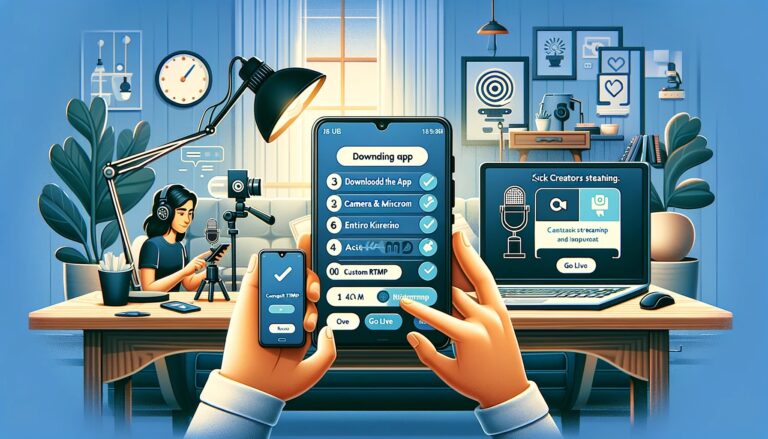
0 Comments