Managing a live stream effectively requires not just charisma and content but also a good grasp of technical tools. For Kick streamers, mastering chat commands is essential for stream moderation, audience engagement, and stream management. This comprehensive guide will cover all the key chat commands on Kick, ensuring you’re fully equipped to handle your streaming chat like a pro.
Understanding Chat Commands
Chat commands are special inputs that streamers and moderators can use to control various aspects of the stream’s chat. These commands are entered directly into the chat window and can range from moderating user behavior to changing stream settings.
Essential Chat Commands on Kick
Here’s a rundown of some vital chat commands that you can use on Kick:
1. User Management
- /ban <username> <reason>: This command bans a user from your channel. It’s a tool for channel owners and moderators to control disruptive viewers.
- /unban <username>: If you decide to give someone a second chance, this command unbans a previously banned user.
- /timeout <username> <time>: Temporarily silences a user for a specified duration.
2. Chat Settings
- /clear: Clears the chat, removing all the messages currently displayed.
- /slow on <seconds>: Activates slow mode, limiting how frequently users can send messages.
- /slow off: Deactivates slow mode.
- /mod <username>: Assigns a user the moderator role.
- /unmod <username>: Revokes a user’s moderator status.
3. Stream Management
- /title <new title>: Changes the title of your current stream.
- /followonly on: Restricts chat participation to followers only.
- /followonly off: Disables the followers-only chat setting.
- /subonly on: Limits chat access to subscribers only.
- /subonly off: Disables subscriber-only chat.
- /category: Changes the stream’s category.
- /emoteonly <on_off>: Enables or disables emote-only mode in chat.
- /user <username>: Shows information about a specific user.
Best Practices for Using Chat Commands
- Understand the Purpose: Each command serves a specific function. Understand what each does before using it to avoid confusion or mistakes.
- Communicate with Your Audience: Inform your viewers if you’re changing chat settings (like enabling slow mode) so they’re not caught off guard.
- Use Moderation Wisely: Over-moderating can stifle chat engagement. Use commands like /ban and /timeout judiciously.
- Customize Your Stream: Use commands like /title and /category to keep your stream information updated and relevant.
- Enhance Viewer Experience: Commands like /followonly and /subonly can be used during specific parts of your stream to enhance the experience for dedicated viewers.
- Leverage Moderators: If you have trusted moderators, delegate some of these commands to them. It helps in managing the chat more effectively, especially during busy streams.
Conclusion
Mastering chat commands on Kick can significantly enhance your streaming experience. It allows you to manage your community effectively, maintain a positive chat environment, and adjust your stream settings on the fly. Remember, the key to successful streaming is not just about what you broadcast but also how you interact and manage your audience. With this guide, you’re now equipped with the knowledge to use Kick’s chat commands to their full potential. Happy streaming!
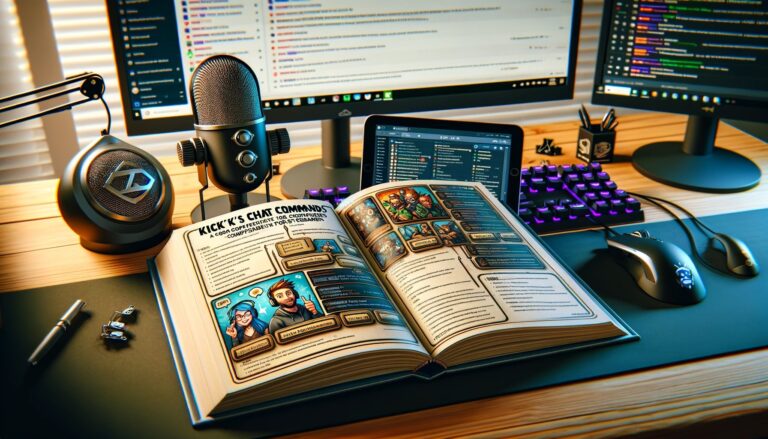
0 Comments