In the ever-evolving world of live streaming, the ability to switch between different content categories is vital for creators looking to diversify their audience and content. For streamers on Kick, changing your stream category is a straightforward process. Here’s a comprehensive guide to help you navigate through it.
Understanding Stream Categories on Kick
Before diving into the steps, let’s understand why choosing the right category matters:
- Targeted Audience: Each category has its own audience demographic, and selecting the right one ensures you reach viewers interested in your content.
- Content Relevance: It helps viewers find streams that match their interests, increasing engagement on your channel.
- Algorithm Benefits: Proper categorization can boost your visibility within the Kick platform, leveraging the algorithm to your advantage.
Step-by-Step Guide to Change Your Stream Category
Step 1: Access Your Streaming Dashboard
- Log in to Your Account: Open Kick and log in with your credentials.
- Navigate to Dashboard: Click on your profile icon and select ‘Dashboard’ from the dropdown menu. This is where you can control various aspects of your stream.
Step 2: Locate the Category Settings
- Find Stream Settings: Within the dashboard, look for the ‘Stream Settings’ section. This area allows you to modify various streaming parameters, including your stream’s category.
- Select Category Option: Click on the ‘Category’ field. Here, you’ll find a list of all the available streaming categories on Kick.
Step 3: Choosing the Right Category
- Browse Categories: Explore the list to find a category that best fits your stream’s content. Categories can range from gaming and music to talk shows and tutorials.
- Select and Confirm: Click on your desired category. Make sure it aligns with the content you are planning to stream to attract the right audience.
Step 4: Save Changes
- Apply Changes: After selecting your category, ensure you save the changes. Look for a ‘Save’ or ‘Apply’ button within the Stream Settings.
- Confirmation: Once saved, Kick should confirm that your changes have been applied. You’re now ready to stream under the new category!
Best Practices for Changing Stream Categories
- Consistency is Key: Regularly streaming under a consistent category helps in building a dedicated audience. However, don’t be afraid to experiment with different categories to find what works best for you.
- Inform Your Audience: If you’re making a significant category change, inform your audience in advance. This can be done through social media or at the start/end of your streams.
- Understand Category Dynamics: Each category has its own set of unwritten rules and viewer expectations. Spend some time as a viewer in different categories to understand these nuances.
Conclusion: Flexibility for Growth
Changing your stream category on Kick is a simple yet powerful tool for growth and audience engagement. By following these steps, you can ensure that your content reaches the right viewers. Remember, the ultimate goal is to create content that resonates with your audience while staying true to your passions and interests. With Kick’s flexible category system, the possibilities are endless. Happy streaming!
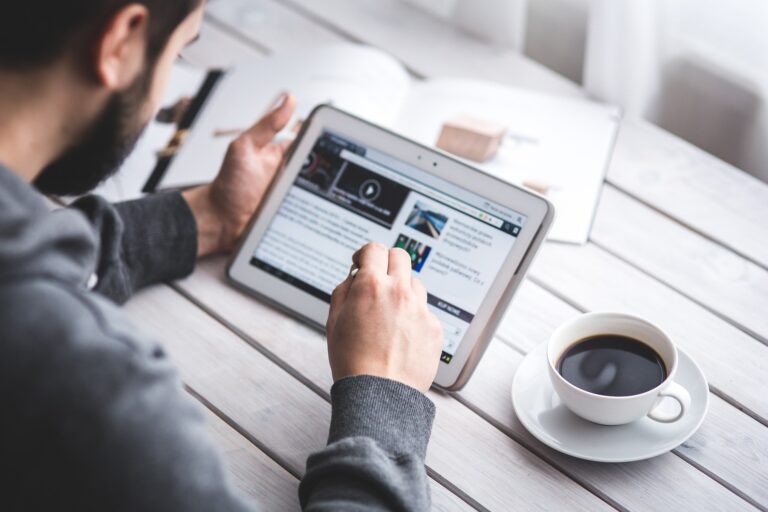
0 Comments