In the dynamic world of live streaming on platforms like Kick (and similar ones like Twitch), chat moderation plays a crucial role in maintaining a healthy and safe environment for your community. Effective chat moderation not only ensures an enjoyable experience for your viewers but also reflects positively on your channel’s reputation. This guide explores various aspects of chat moderation on Kick and provides tips for streamers to manage their chat effectively.
Understanding Chat Moderation on Kick
Kick empowers content creators with comprehensive tools to moderate their channels efficiently. These tools enable you to add moderators, remove chat messages, ban or unban users, and more, ensuring a controlled and respectful chat environment.
Adding and Removing Moderators
- Via Chat Command: Type
/mod <username>to add a moderator and/unmod <username>to remove a moderator directly in the chat. - Via Creator Dashboard: Visit
https://kick.com/dashboard/community/moderatorsto add new moderators by entering their usernames and clicking “Add”. To remove a moderator, find their username and click “Remove”.
Managing Chat Messages
- Removing Messages: Channel owners and moderators can hover over a chat message and click the trashcan icon labeled “Delete” to remove it.
- Banning Users: To ban a user, hover over their username, click it, and select the Ban option. Alternatively, use the chat command
/ban <username>. - Muting Users: Mute a user to prevent their messages from appearing in your chat. Other viewers who haven’t muted them will still see their messages.
- Unmuting Users: Go to the chat settings (⚙ icon), select “Muted Users”, and click the trashcan icon next to the user you wish to unmute.
- Timeouts: Use
/timeout <username> <time> <reason>to temporarily prevent a user from sending messages.
Reporting Users
To report a user to the Kick Moderation team:
- Click the username of the person you want to report.
- Select the Report icon.
- Provide detailed information and click Report.
Best Practices for Chat Moderation
- Choose Moderators Wisely: Select trusted community members who understand your channel’s rules and ethos.
- Clear Chat Rules: Set clear guidelines for chat behavior and ensure they are easily accessible for viewers.
- Consistent Enforcement: Apply rules consistently to maintain fairness and order in your chat.
- Encourage Positive Interaction: Promote a friendly atmosphere where viewers feel welcome and respected.
- Stay Informed: Keep up to date with Kick’s moderation features and updates.
- Viewer Education: Regularly inform your audience about chat etiquette and the consequences of inappropriate behavior.
- Responsive Moderation: Address issues promptly to prevent escalation.
- Feedback Loop: Encourage feedback from your community regarding chat moderation to improve their experience.
Conclusion
Effective chat moderation is key to building a vibrant and safe community on your Kick channel. By leveraging Kick’s comprehensive moderation tools and following best practices, you can create an enjoyable and inclusive space for your viewers. Remember, a well-moderated chat not only enhances viewer experience but also reflects positively on your channel, attracting more viewers and fostering a loyal community.
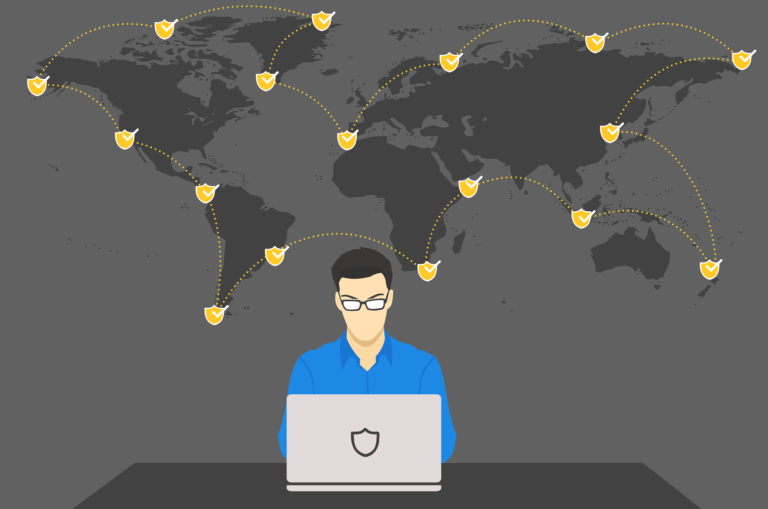
0 Comments