Streaming on Twitch has become a popular way for gamers, artists, and content creators to share their passion and interact with their audience. Open Broadcaster Software (OBS) is a powerful tool that can help elevate your stream to a professional level. In this blog post, we’ll delve into advanced OBS setups for Twitch broadcasters, offering insights and tips to enhance your streaming experience.
Understanding OBS: The Basics
Before diving into advanced setups, it’s crucial to have a solid understanding of OBS. OBS Studio is a free, open-source software used for live streaming and video recording. It offers a range of features including scene setups, audio mixer, and source transitions, making it a versatile choice for broadcasters.
Key Features:
- Scene Collection: Allows you to create multiple streaming layouts.
- Audio Mixer: Controls and enhances sound quality.
- Source Transitions: Offers seamless switching between scenes.
Advanced Scene Setups
Creating dynamic and engaging scenes can captivate your audience and keep them hooked.
Multi-Scene Strategy
Using multiple scenes for different segments of your broadcast adds a professional touch. Consider scenes like:
- Starting Soon: Builds anticipation as viewers tune in.
- Gameplay: The main focus of your stream.
- Be Right Back: Maintains engagement during breaks.
- Just Chatting: For interactive sessions with your audience.
Custom Overlays and Widgets
Custom overlays and widgets can enhance your stream’s visual appeal. Tools like Streamlabs and StreamElements offer customizable options that integrate seamlessly with OBS.
Optimizing Audio Quality
Clear audio is crucial for effective communication with your audience.
Microphone Setup
Invest in a quality microphone and use OBS’s audio filters, like noise suppression and gain, to optimize audio clarity.
Sound Effects and Music
Adding background music and sound effects can create a mood and improve the overall viewing experience. Ensure you’re using royalty-free or licensed music to avoid copyright issues.
Interactive Elements
Engagement is key to building a community on Twitch.
Chat Integration
Displaying chat on stream keeps the conversation visible and encourages viewer interaction.
Alerts and Notifications
Setting up alerts for new followers, donations, and subscriptions acknowledges and appreciates your audience’s support.
Stream Management Tools
Stream management tools can significantly enhance your efficiency.
Stream Decks
A stream deck allows you to execute complex actions with the press of a button, from changing scenes to activating media sources.
Remote Control Apps
Apps like OBS Studio’s official app or Touch Portal turn your smartphone into a streaming control center.
Analytics and Feedback
Understanding your audience’s preferences is crucial for growth.
OBS Analytics Plugins
Plugins like StreamElements OBS.Live offer real-time analytics during your stream, providing insights into viewer engagement and stream health.
Post-Stream Analysis
Review your stream’s performance using Twitch’s analytics to understand viewer trends and adjust your content accordingly.
Final Thoughts
Elevating your Twitch stream with advanced OBS setups requires time and experimentation. Start by integrating a few of these advanced features and gradually build up as you become more comfortable. Remember, the key to a successful stream lies in engaging content, quality production, and a connection with your audience.
Happy streaming, and may your broadcast shine!
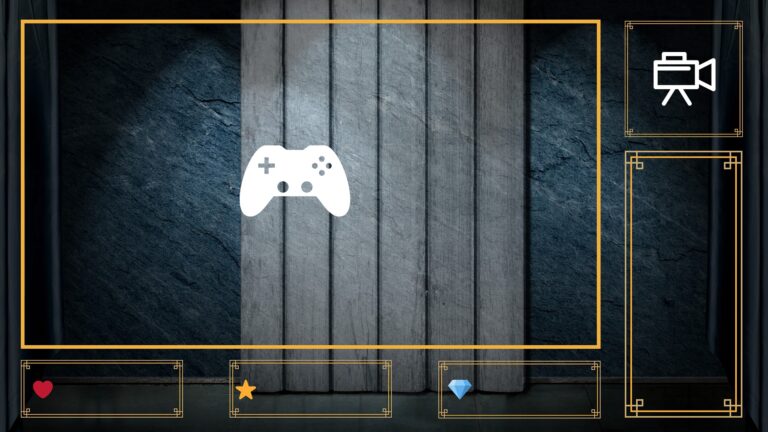
0 Comments